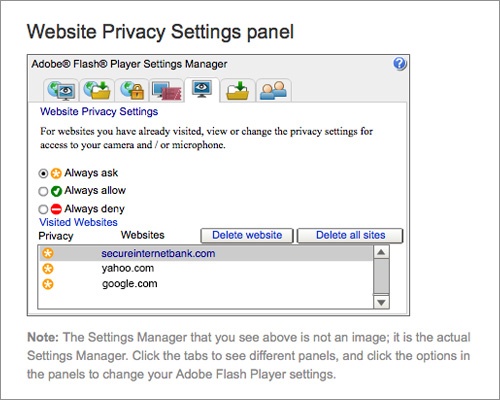
Online Bill Pay is a service you may sign up for that allows you to use your Internet-enabled device to pay bills and in some cases receive bills electronically.
The bill payment service is provided by CheckFree Corporation. Users of Heartland Bank Online Bill Pay service are subject to the Terms and Conditions set forth by CheckFree Corporation. Please refer to that document for a complete disclosure of CheckFree’s Privacy Policy.
Payments are posted against your balance available for withdrawal, as defined in the bank’s Funds Availability Policy.
Online Bill Pay Fee Schedule:
The charge for On-line Bill Payment is in addition to any other fees and charges that apply to your account.
To begin using Bill Pay, you must first log into your Online Banking account.
You will receive a ‘Welcome’’ letter by mail from HB Online Bill Pay (Check-Free) confirming your Bill Pay status.
Yes. You can establish and maintain reminders in the Payment Center by clicking “Set Up Reminders” on the main screen. Bill reminders are available as online notifications that appear in the Payment Center and as e-mail reminders. You don't need to set up online reminders for a bill if you:
You can also set up e-mail reminders to notify you when your payments have been sent and when bills are past due. E-mail reminders can be associated with any of your bills, including electronic bills and automatic payments. You can select which bill-related events you want to receive e-mail reminders for. Some e-mail reminders contain links that you can click to view and pay your bill.
Yes. If you receive an electronic bill in Bill Pay, your biller may let you pay it automatically. You can select the amount and date options according to your needs. If the amount due for your bill varies, you can set up bill reminders to alert you to pay your bill. The bill appears in the Bill Reminders section of the Payment Center for a certain number of days before the due date. You can check the reminders to ensure you're making the payments on time.
You can receive some of your bills online in Online Bill Pay. You can view and pay these bills at the Payment Center. Your biller may also offer the following features as part of your electronic billing service: receive your electronic bill through e-mail, pay your electronic bills automatically, allow you to have a different address, known as your service address, where you receive your services. Some billers stop sending you paper bills when they start sending electronic bills. For these billers, you must agree to receive only electronic bills to activate your service. Other billers continue to send paper bills in addition to your electronic bills. Some billers let you choose whether you want to receive just your electronic bills or both electronic and paper bills.
To add an electronic version of your bill:
Mobile Banking employs industry best practices with regards to security. It has been assessed against industry security criteria by a number of independent system security experts.
No. Mobile Banking does not save any files with personal or financial information on your mobile device. That information stays strictly within online banking. Some phones (e.g., iPhone, Android) have logo and branding files that are copied to the mobile device. Those files do not contain any personally identifiable information.
Any account you are an owner of that shows in Online Banking will show on your Mobile Banking App.
When you view your account balance, you see the current available balance. When you view transaction history, you see the most recently posted transactions. Pending transactions do not display.
You can have multiple mobile numbers listed on your account. However, you must select a primary number for security purposes. Contact your local branch for more information.
If your mobile phone number changes, call your local branch to have your information updated.
To stop using Mobile Banking, please contact your local branch for assistance.
Hundreds of models are supported, including these major brands: iPhone, BlackBerry, HTC, LG, Motorola, Nokia, Pantech, Samsung, Sanyo, and Sony Ericsson. Phones on a number of different operating systems are supported, including, but not limited to, Android, BlackBerry, iOS, Symbian, Windows Mobile, Linux, Palm webOS, and Maemo.
Mobile Banking works on all major mobile service carriers in the U.S.: AT&T, Sprint, T-Mobile®, U.S. Cellular®, and Verizon Wireless. Mobile Banking also works on a number of the smaller service carriers, including, but not limited to, Boost Mobile, Cricket Wireless, Metro PCS, Pioneer Cellular, Union Wireless, and Virgin Mobile USA.
Mobile Banking works with most prepaid plans, but we cannot guarantee that your carrier supports standard U.S. short codes.
Mobile Banking is tied specifically to the phone you originally enrolled with. Any time you get a new device, you will need to register it with an OTP (One Time Passcode). A text message with a six-digit code will be sent to your new device. If you have any questions, please feel free to reach out to your local branch.
Heartland Bank Business Banker Online Services is our Internet business banking product that allows business clients 24-hour, real-time access to their accounts. By simply logging on to Business Banker Online Services from MyHeartland.Bank, business clients can view account information, move funds, check transactions, view check images, initiate stop payments and wire transfers, and more including ACH transfer capabilities.
Business Banker Online Services are available in four different plans, Level I, Level II, Level III and Level IV. For more information about pricing, contact a Personal Banker at your local branch, who will work with you to determine which plan works best for your business.
Business Banker Online Services are available to any Heartland Bank client with a business account. Businesses can also grant full or limited use of Business Banker Online Services to employees.
You can sign up for Business Banker Online Services by contacting a Personal Banker at your local Heartland Bank. We will work with you to establish the appropriate plan and service levels for your individual business needs.
Access IDs and passwords will be given to you once your enrollment applications have been approved and account setup is complete.
Access the Internet and go to the Heartland Bank website at www.myheartlandbank.com
When you have completed your Business Banker Online session, it is recommended that you click logoff at the top of the screen to terminate your session. However, if you forget to log off, the system will terminate your session after 15 minutes of inactivity. If you wish to continue your session, just return to the log on page and enter your access codes again. As an additional security precaution, you should also close your browser after your online session and clear your browser’s history.
Unlike other financial institutions that update information in “batches” one or two times a day, Business Banker Online Services provide account balances and transactions for savings and checking accounts that are generally current and will reflect transactions made during the day as they occur when using Telephone Banking or other Business Banker Online Services. This includes transfers, deposits and withdrawals, and ACH transactions. Balances and available credit information for loans reflects real-time activity, but only under current day activity. CD balances are generally current as of the end of the previous business day.
strong>How much transactional information is maintained by Business Banker Online Services and for how long?
You can access transactional information for your any statement within the last 18 months.
Yes, with Level II, III, and IV Business Banker Online Service plans, you can initiate a wire transfer or establish an ACH Funds Transfer.
For sole proprietors and owners, transfers can be made between personal and business accounts. This feature is not available for government, public entity, or nonprofit accounts.
With Business Banker Online Services you can specifically and individually define access levels, limits, and capabilities of each employee-user for transfers as well as many other Business Banker Online features.
Your Business Banker Online Services agreement will contain the specific information.
If you want to add another account, simply contact a Personal Banker at your local branch.
Yes. Once you are in an account screen, simply click Transactions and then either Previous Statement or Current Statement. Once the transactions are displayed, click on the Transaction Number column and it will sort in ascending order. Click the heading again and it will sort in descending order.
To view the front or back of a check image, click Transactions and then either Previous Statement or Current Statement. Once the transactions are displayed, click on the check number under the Transaction Number column heading.
You may either print the screen or simply make a note of the confirmation number for future reference. If you have a problem with one of your transactions, you can reference the confirmation number when you speak with a Heartland Bank representative.
A PIN-based transaction occurs when you have to enter your 4-digit PIN when you purchase an item. The money typically withdraws from your account the same day. A Signature-based transaction occurs when you have to sign or don’t have to sign a receipt. Signature-based transactions take 1-3 business days to subtract from your account. Both require sufficient funds at time of purchase in order to work.
Debit Card purchases cannot exceed $2,500 in a 24-hour period. Limits are designed to protect you and to help eliminate debit card fraud.
If you have lost or forgotten your PIN, you will need to call your bank branch. An associate will then request your PIN from your card company. You will receive the new PIN via mail.
If your Debit/ATM Card is stolen or lost you must notify us immediately.
If your Debit/ATM Card was used without your permission and you see an unauthorized transaction on your account statement, please call 1-800-759-3119 during normal business hours.
A recent court settlement with VISA allows merchants to choose whether to accept Debit VISA (VISA check cards) as a signature-based transaction or not. Be sure to ask the merchant beforehand to avoid any inconvenience.
Yes, please call 1-800-992-3808 and choose the prompt to select PIN.
What do I do if my VISA credit card has been lost or stolen?
If you believe your VISA has been stolen or lost or a transaction was made without your permission, you must notify us immediately.
Call 1-800-883-0131 24 hours a day, 7 days a week
You can activate your card whenever you need, until it expires. You can see the expiration date on your card. If at the time your card expires and it hasn't been activated, Heartland Bank will not reissue another card.
A mortgage loan is money given to you by a financial institution to buy a house. It requires a contractual agreement that you’ll pay back the loan with interest in specified monthly payments over a stated period of time. You can choose your payment term-the longer the term, the lower the monthly payment, but you’ll pay more in total interest.
Any one of our Personal Bankers will be happy to answer any of your questions, help you select the best financing for your needs, prepare estimates of your closing costs and down payment, calculate payment schedules, and help you determine what price of a home you can afford.
Generally, lenders want your monthly payment, including taxes and insurance, to be 25-30% of your gross monthly income. Your Personal Banker can help you determine what price of a home to shop for by reviewing your income, debts and credit. You can also apply for a pre-approval where the lender approves the loan before you find a new home. Pre-approval makes your offer more attractive to a seller.
When you locate a home, contact one of our Personal Bankers who will assist you in filling out a loan application. The following pieces of information are needed for your loan application.
After you have applied for a loan, the information you have supplied will be verified and a credit report on you will be completed. An appraisal will be performed on the home you are purchasing to determine its market value. When all the information is collected, it will be reviewed for loan approval.
Closing costs are up-front fees you pay the lender when taking out a mortgage loan. These may include points. Points are a one-time charge you pay the lender to buy a lower interest rate than the current one. Each point equals 1% of the amount you are borrowing (i.e., if you borrow $90,000, one point costs you $900. Be sure to ask how many points you’ll be charged because you must pay them at closing.
Actual rate you pay during the life of the loan, including interest, points and certain closing costs.
An official valuation of market value of a house. Have the house you want to buy appraised so you don’t pay more than it is worth.
Transfer of ownership of a house when you sign loan papers and deed is recorded.
Report on how timely you pay your bills, debt you are carrying, and your current monthly payments. Credit history is important when a lender considers your loan application.
Interest rate is locked in for the life of the loan, so future changes in interest rates won’t affect it.
Hazard insurance and title insurance are required when getting a mortgage. Mortgage insurance also may be required.
Costs you must pay to lending institution for money you borrow.
To get a set interest rate when applying for a mortgage and not waiting until you close. Usually available for up to 90 days before closing.
Part of the closing costs a lender may charge. One point equals 1% of the amount borrowed.
Provision permitting you to pay off mortgage early to reduce interest costs. Some lenders charge a penalty for prepayment.
Amount you borrow, excluding interest and points.
Notes:
Each time you access a file through your web browser, the browser caches (stores) it. By doing this, the browser doesn't have to newly retrieve files (including any images) from the remote web site each time you click Back orForward. You should periodically clear the cache to allow your browser to function more efficiently.
A cookie is a file created by a web browser, at the request of a web site, that is then stored on a computer. These files typically store user-specific information such as selections in a form, shopping cart contents, or authentication data. Browsers will normally clear cookies that reach a certain age, but clearing them manually may solve problems with web sites or your browser.
A browser's history is a log of sites that you visit. When you use a browser's Back button, you are moving back one entry in the history log. Browsers will normally clear the history at regular intervals, but you may want to clear it manually for privacy.
Download instructions for clearing your browers's cookies, cache and history here.
You should always have the most updated version of your browser installed on your computer. The browser you are using can affect your overall web experience as well as the safety of your device and your personal information.
As device manufacturers release new browser versions, they stop supporting and fixing old browsers. You may wonder, “Why on earth would they stop supporting the browser I still have on my device?” This is done to improve the overall user experience.
As technology improves, companies often rebuild their browsers from the ground up. The old browsers simply don’t have the capabilities to support the new features and standards. Older versions might also utilize poor or outdated coding that is vulnerable to security hackers and cyber criminals.
So instead of forcing you to buy a new device, manufacturers provide free software updates to your existing devices. Most of the latest devices update certain software programs automatically. However, many of the older devices out there aren’t yet set up to make automatic updates. Although the company may have released an updated browser version, you may still be using an older version.
Just as with updating your browser, one of the main reasons to updating your operating system is to have the latest level of security. Older software will continue to have the same bugs and exploitable holes in the code that allow hackers and cyber criminals to get access.
As of May 7th, 2018, the company who hosts our online banking platform, Fiserv, discontinued Transport Layer Security (TLS) 1.0 and 1.1 due to security implications. Most of the browsers and operating systems auto-converted to the necessary version of TLS for increased security, but some of the older systems including Windows 7, Microsoft Vista and Microsoft 2008 are too outdated to convert.
To access your online banking, you may need to do one, or all of the following:
Due to recently increased security requirements, we at Heartland Bank are no longer able to support version 10 or older of Internet Explorer. We are sorry for this inconvenience, and encourage you to upgrade to more secure options such as Internet Explorer 11, Google Chrome, or Mozilla Firefox.